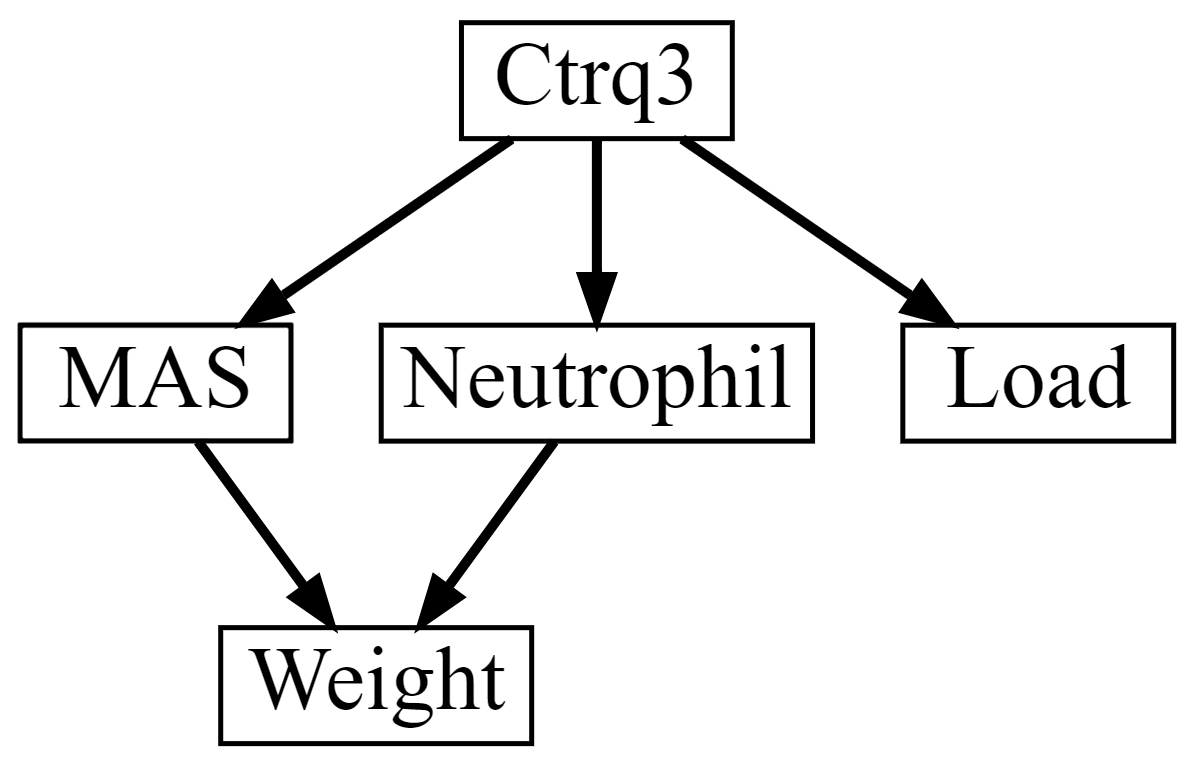Network modification interface
This page provides an overview of the interface used to add or remove edges from network structures in BNW. Two potential cases when this process may be useful are (1) investigating how a specific edge impacts the predictions of the network or (2) changing the edge weight threshold that was used to select edges to include in the network after model averaging.
Network structures can be modified in three ways: a new edge can be added to the network, a selected edge can be removed from the network, and, if model averaging of high scoring network structures was performed, the edge selection threshold can be increased. These options are discussed in detail below.
After modifying the network structure as desired, clicking Use modified network on the right menu will go to the options for interacting with the network in BNW. Additionally, an image of the network within the interface can be saved by clicking on the Save network as PNG button.
The original network model that will be used to show the options for modifying a network structure is shown below, where the numbers next to the network edges indicate the edge weights after model averaging of the 1000 highest scoring network structures:
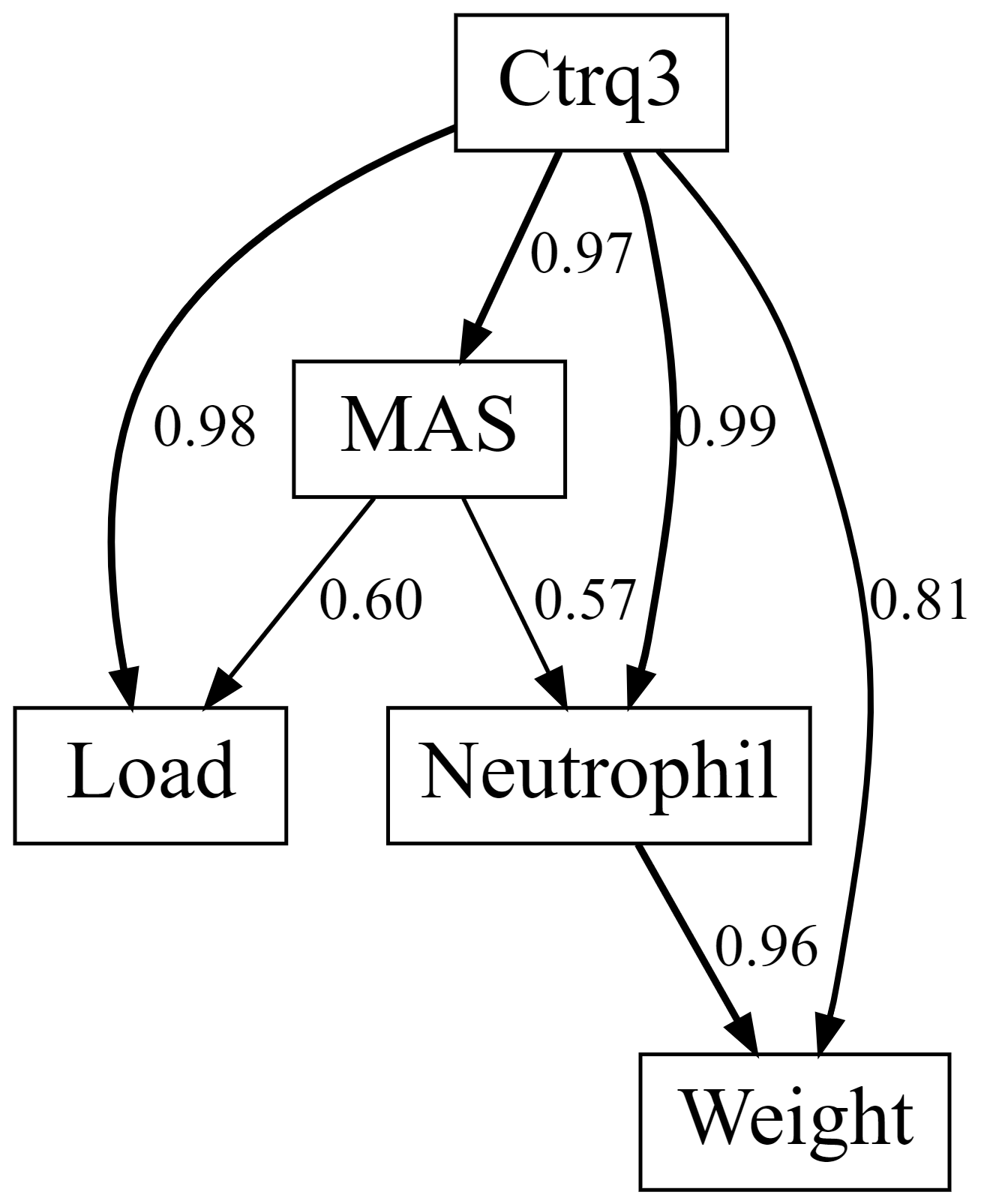
This network is initially displayed in the network modification interface as shown below. The nodes of the network can be rearranged by clicking and dragging on the node.
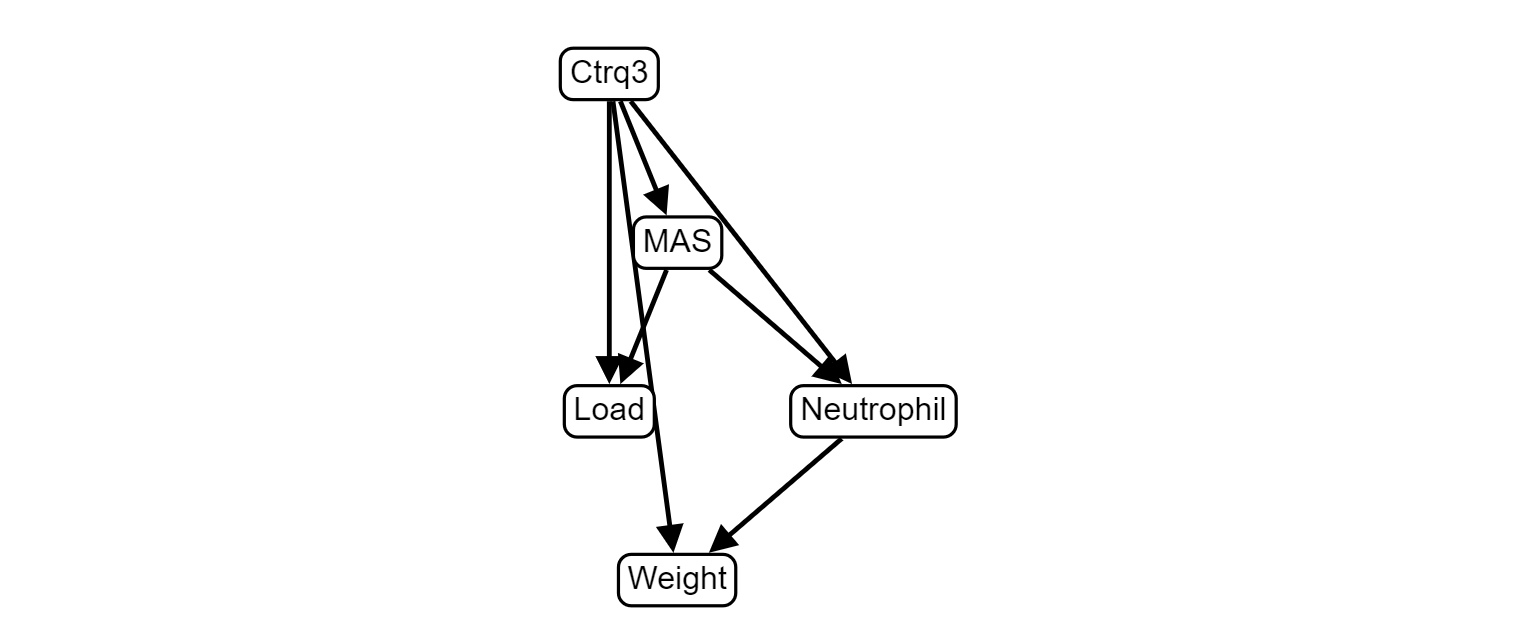
1. Adding edges to networks
Network edges can be added to the network by clicking on the nodes of the network that should be connected and clicking Add edge between selected nodes on the left menu. Here, we will add an edge from MAS to Weight. First, click on MAS, the variable that is the source of the edge. The MAS node is now highlighted with green:
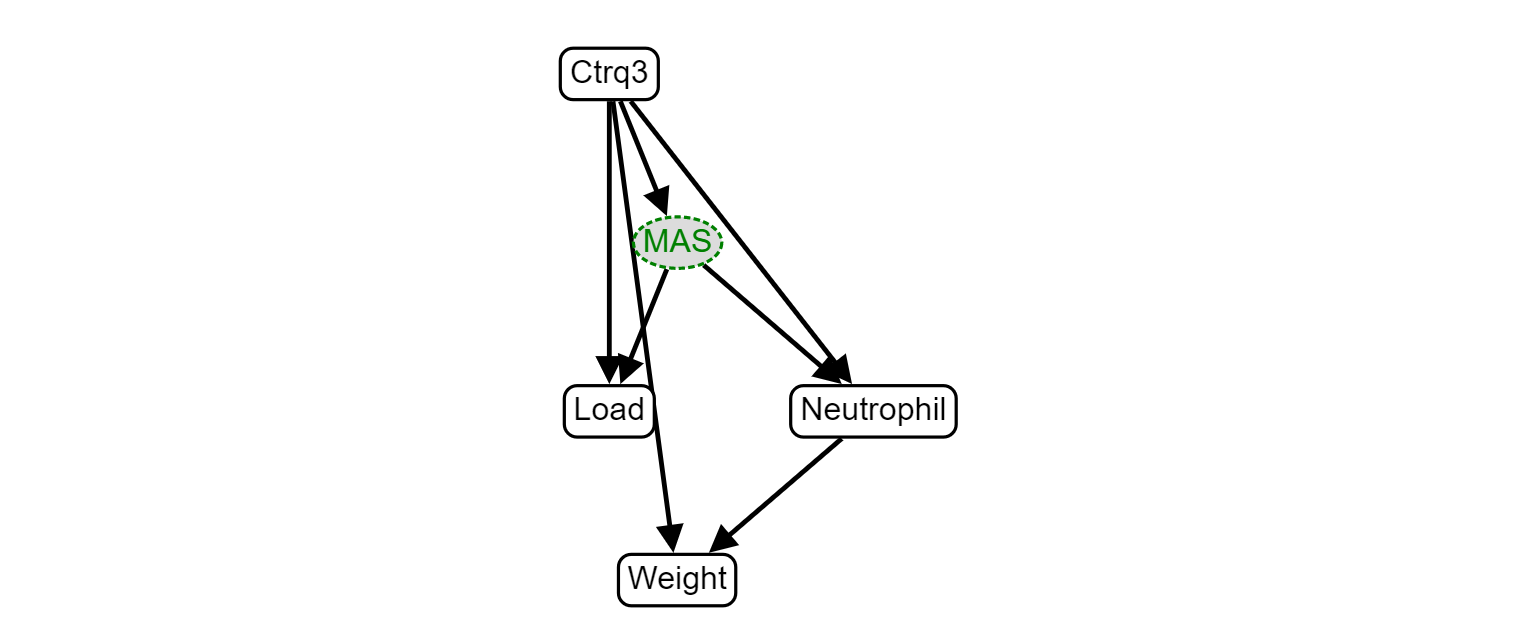
Next, click on Weight, the node that will be at the end of the desired edge. This node now has a red border:
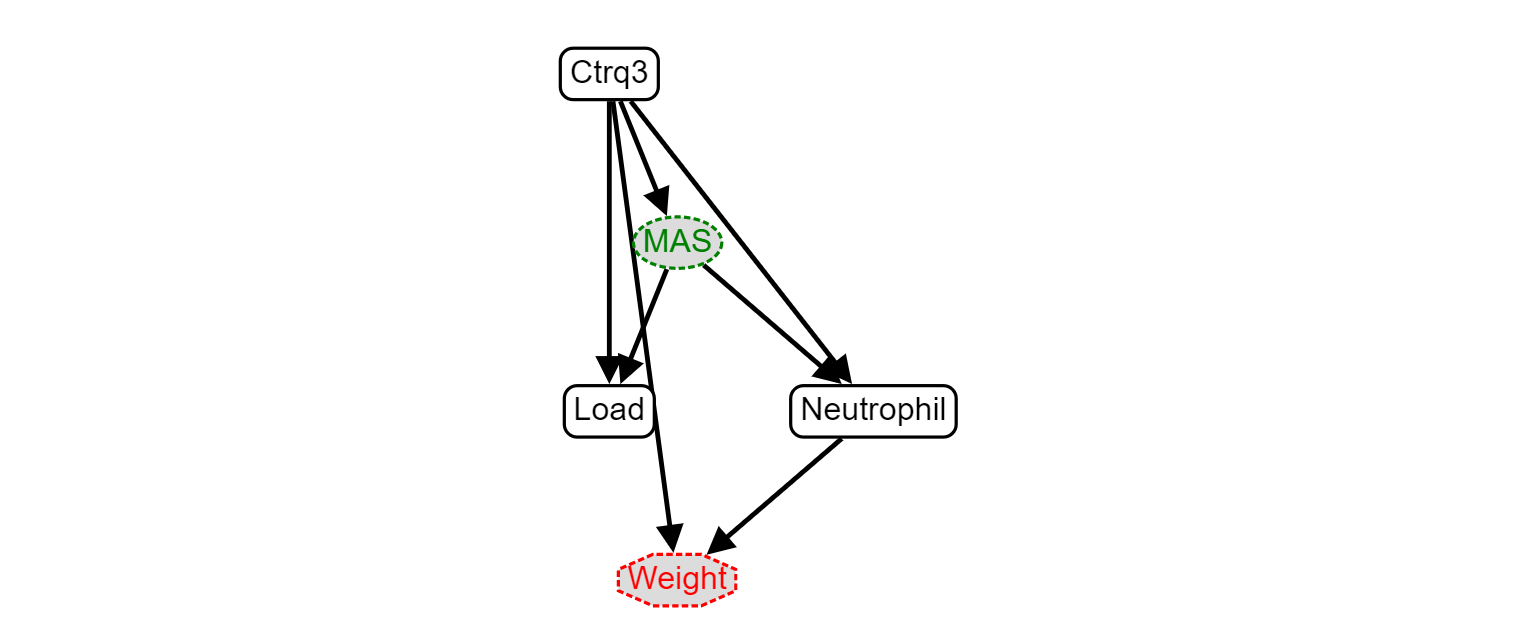
Finally, clicking Add edge between selected nodes will add the edge between these node, from MAS to Weight:
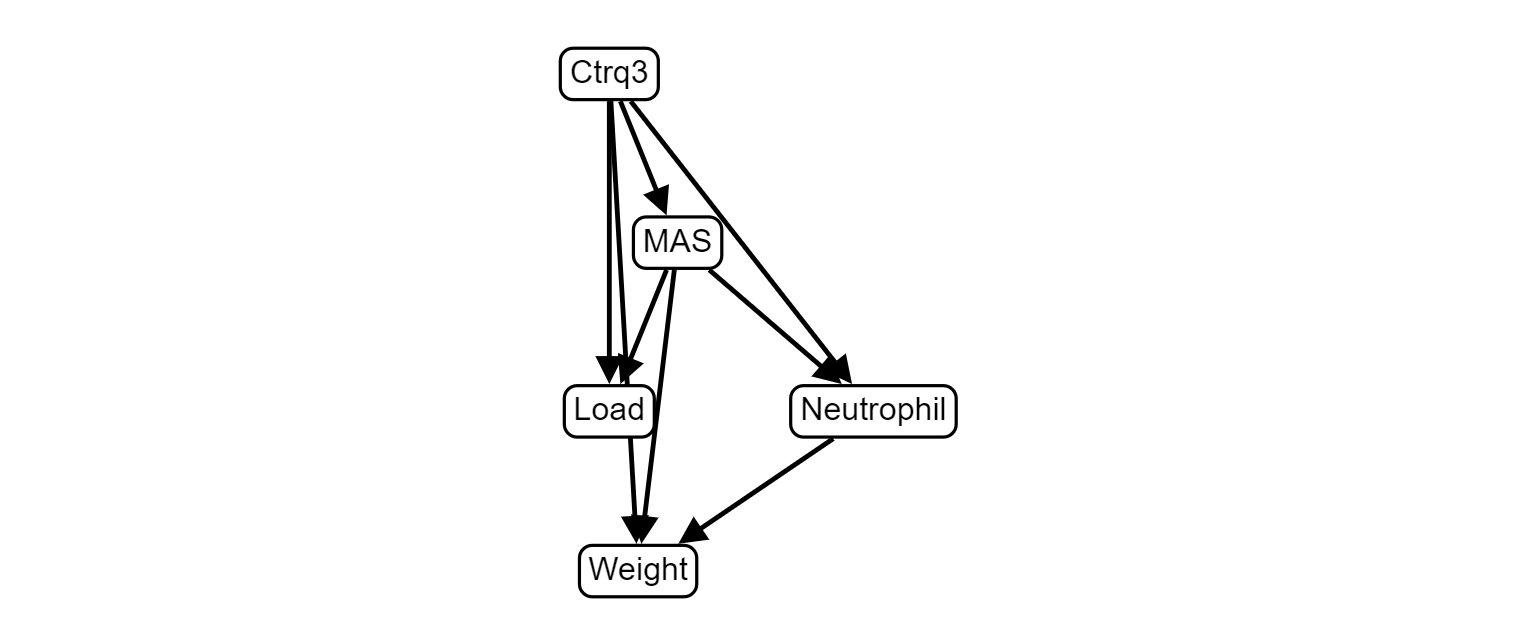
2. Remove selected edges
Here, we will remove the edge from MAS to Load from the network, starting from the network structure above. First, click on this edge in the network. This edge is now red and has a dashed line:
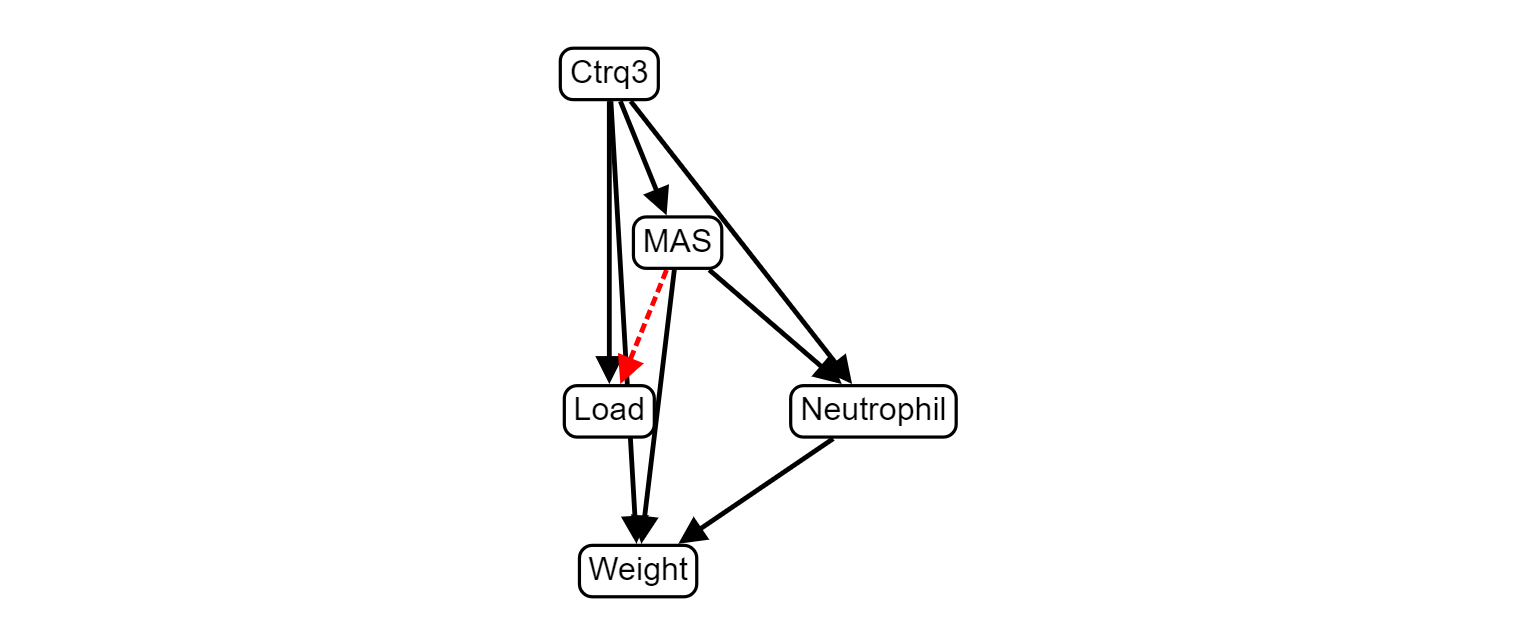
Now, click on Remove selected edges on the left menu to remove this edge:
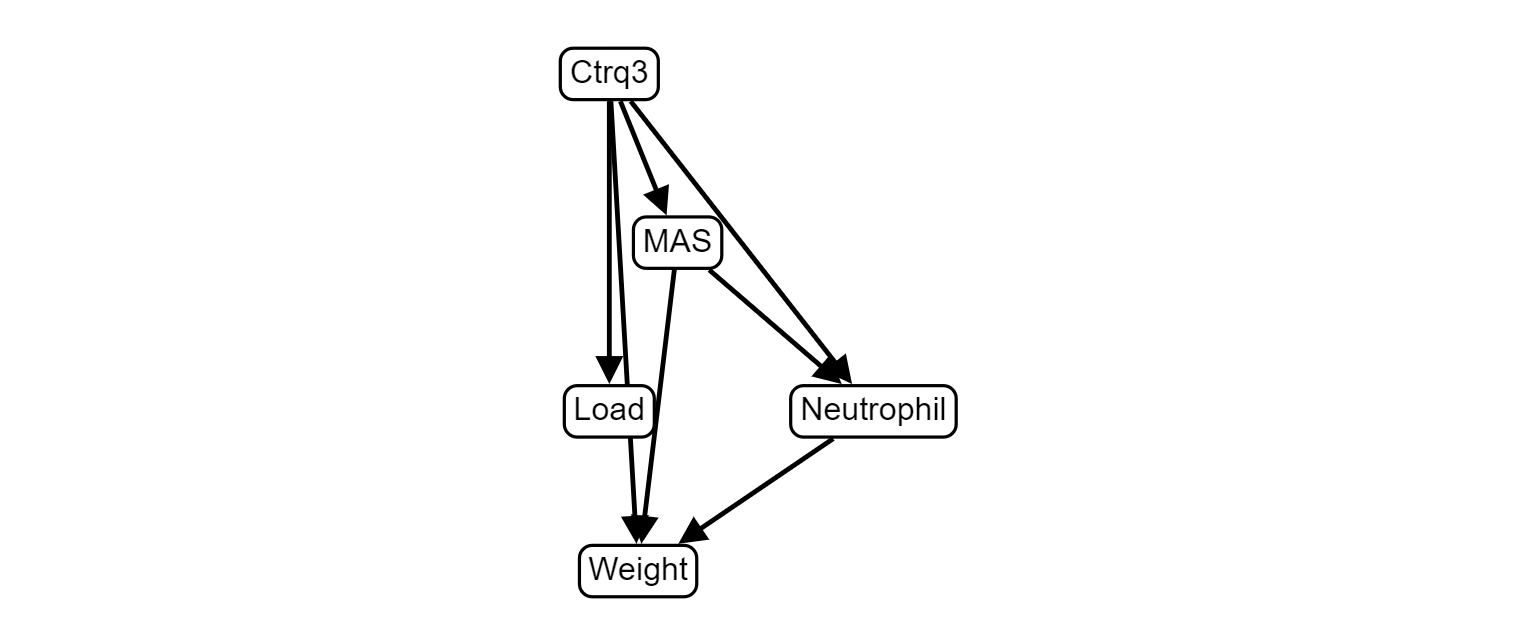
3. Change edge weight threshold
Third, the network structure can be modified by changing the edge weight threshold. Only network edges whose weights are above this threshold are included in the network. This is accomplished using the Filter edges by weight slider on the left menu. In this example, the edge weight selection threshold used when learning the network structure was 0.5. Thus, the value of the edge weight filter is originally set to 0.5. Moving the slider to 0.9 increases the edge weight threshold accordingly, removing two edges (Ctrq3 to Weight and MAS to Neutrophil) from the network:
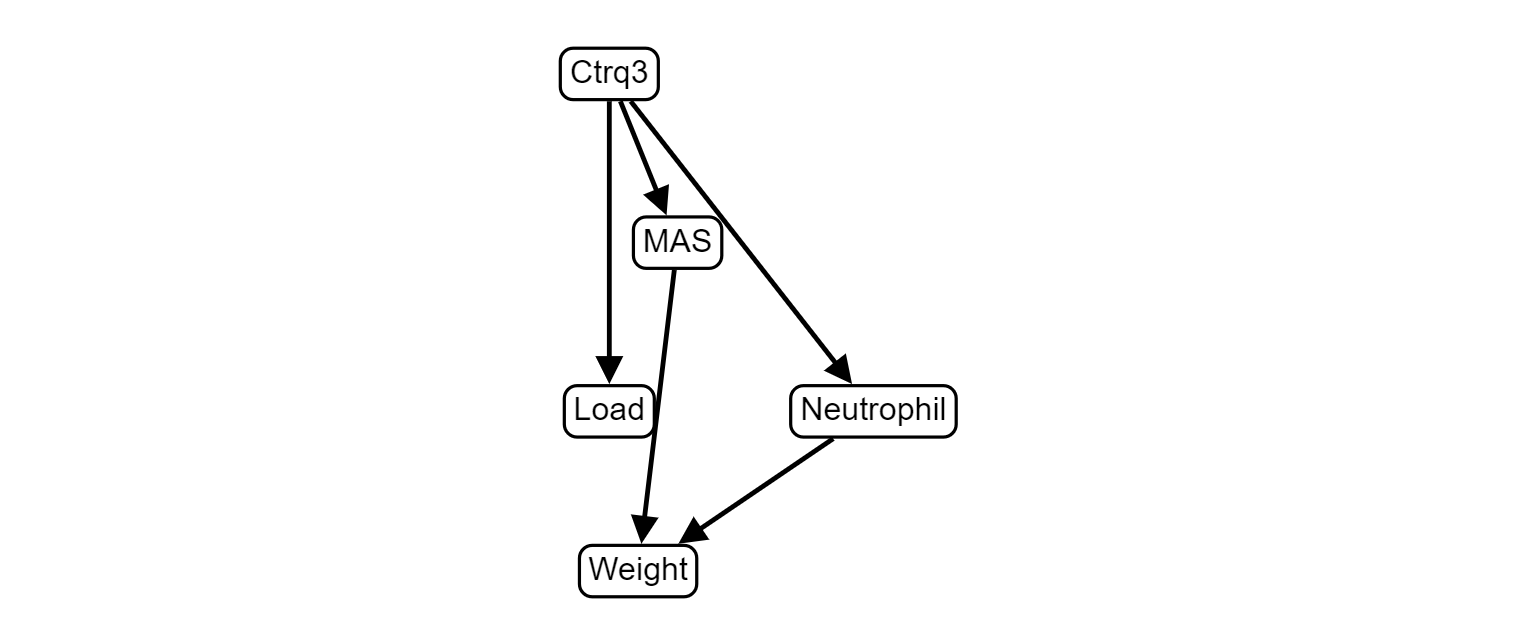
Finally, clicking on Use modified network returns to the main BNW network image view with the modified network structure: